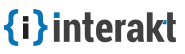FAQ
Contents
- General
- Do you have a demo?
- Do you offer a Free trial?
- How to create an account at Interakt?
- How do I use SSO to create an account?
- How do I create a New Project?
- How to login and access my Interakt account?
- How do I logout?
- I have added a team member but they still haven’t received an invitation email. What should we do?
- How do I change my Interakt Account password?
- How do I reset my password?
- How do I update my profile picture?
- Where do I find my APP ID and API key?
- How do I turn on desktop notifications?
- How do I manage Notification Preferences?
- Can I use more than one email address for my Interakt account?
- How do customers unsubscribe to my emails?
- How do I turn on desktop notifications?
- How do I logout from my Interakt account?
- How do I leave a Project?
- Leads
- Users
-
Emails
- What are Auto Campaigns?
- I don’t see any option to edit my Auto Campaign. Why?
- Can I set up a custom email id as “Reply to” Address to accept recipient/customer responses?
- Can I mark a custom template as “Default template”?
- Can I turn off Email alerts (ticket notifications)?
- Email Editor - Explained
-
Chat
- Starting Conversations Manually
- How do visitors/users begin conversations?
- Is there a way I can make my Interakt chat widget pop up when visitors click on a custom link or a button on my website?
- I want the chat widget to popup when visitors click on a custom link on my website's header. Can you help?
- How do I hide the chat widget trigger icon from my website?
- Is there a mobile version of the chat widget?
- What are Chat Sparks?
- How do I Go Offline?
- Is the chat window customizable?
- How do I change the color of my Chat widget?
- Can I disable "Chat" widget on mobile devices?
-
Helpdesk
- How do I enable/disable Feedback Widget?
- What are Tickets?
- What are Ticket Types?
- Is there a way I can make my Interakt feedback widget pop up when visitors click on a custom link or a button on my website?
- I want the feedback widget to popup when visitors click on a custom link on my website's header. Can you help?
- How do I hide the feedback widget trigger icon from my website?
- How do I setup my Gmail account to accept support tickets?
- Can I reset or regenerate my Helpdesk’s email address?
- Can I create Tickets on behalf of customers (manually)?
- How do I assign a ticket to my colleague or another agent?
- How do I assign multiple tickets to an agent?
- How do I change the status of multiple tickets at once?
- Can I edit Ticket numbers?
- Can I create custom ticket fields?
- How do I delete a Ticket/Query?
- How do I delete multiple tickets?
- Can I restore deleted tickets?
- Can I turn off Email alerts (ticket notifications)?
- What are Canned Responses?
- How do I add Canned Responses?
- How do I edit a Canned Response?
- How do I delete a Canned Response?
- Can I disable "Feedback" widget on mobile devices?
- Miscellaneous
- Who are "Agents" and "Customers"?
- What do I get with a Free Account?
- Do you allow white labeling?
- What mobile apps do you offer?
- How can I customize Auto Responder?
- Do you offer a plugin for WordPress?
- Do I need to insert code snippets separately for each App to embed widgets?
- Can I use Orders App with Woo- Commerce?
- Can I delete my Projects?
- My customers and members are not receiving ticket/chat notifications. What should I do?
- How do I enable voice alerts for Live Chat?
- I have sent a chat transcription to a few team members, but they still haven’t received an Email. What should we do?
- How do I configure a custom form to forward the form submissions automatically to Interakt Helpdesk?
- I use Olark for Live support. Can I convert chat transcripts from Olark to Interakt Tickets?
- Is there a limit to the amount of custom data?
- How do I use HTML in emails?
- How do I translate widget text?
- How do leads become contacts?
- How do "leads" become "users"?
- What different modes of payments do you accept?
- How can I customize Auto Responder?
- Understanding the Basics
General
Do you have a demo?
Interakt offers a Free plan and a 14 day trial with paid plans. Before creating an account, you can sneak peek into the app to see how it works for your organization.
To explore:
- Visit www.interakt.co
- Hover over Resources in the top navigation bar and look for the Demo block.
- Enter your website URL and click on Demo to start playing.
- You are welcome to choose a widget and see how it works.
- Also, you can access the dashboard, explore all apps and play with them the way you want.
Do you offer a Free trial?
We offer a 14 day Free trial with all our paid plans. Signup and explore Interakt freely, before deciding if it’s the right solution for you. Compare our plans or Start a Free trial.
How do I create an account at Interakt?
A member needs to have an account in order to join a project or create a project. You can use one of your Social accounts or sign up using your email address. If you are already invited you should have received an email notification with a link to join Interakt and access the project.
- Register using your email account
- Click Create Free Account on the top right.
- Enter your Name, eMail address and Password.
- Click Signup to finish. You will be redirected to your account dashboard and start creating/working on your project
How do I use SSO to create an account?
Interakt makes it easy to create an account. You can Signup/Login with three popular Social networks through OAuth saving your time to fill up the Signup form and remember passwords. You can choose from - Linkedin, Github and Google to create an account at Interakt.
To register,
- Click Create Free Account on the top right.
- Choose the network you wish to use.
- To create an account using Google OAuth, click on the Google button.
- Grant us the permissions to access your Google account. We just need your email address and the basic profile info.
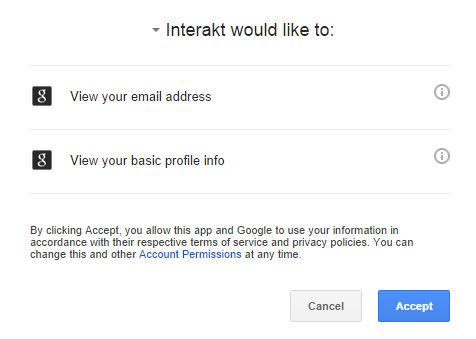
- Click Accept to finish the registration.
Linkedin and Github will also have similar steps. Registrations through OAuth do not need any email verification.
How do I create a New Project?
You can create any number of projects with our trial plan and then upgrade or downgrade to a subscription plan of your choice. Please take a look at this article for directions on how to create your first project.
How to login and access my Interakt account?
Interakt allows you to access all the projects under a centralized dashboard with a single account.
To login with email:
- Look for the button Login on the top right and click that.
- Enter your email address and password used while creating an account with us.
- Hit Login.
To login using a Social Network, click the network button you want to login and enter your credentials.
I have added a team member but they still haven’t received an email. What should we do?
Sometimes emails can get caught in Spam filters. Please inform your members to check the spam folder in their email inbox to see if a confirmation email is there.
If your staff member can not find your invitation email there, you might have misspelled the email address. Check if the email address you have entered is correct under the section "Invited Users" and have Interakt send another email.
To resend the confirmation email,
- Login to your Interakt account and navigate to Project Settings
- Look for Team Members and click to open
- Find the email address that you used to invite under "Invited Users"
- Click Resend Invite
If an invitee's email address is wrong, simply click "Cancel Invite" and add a new invitation with the correct address.
Alternatively, the staff member can request Interakt to send another confirmation email. For that they will have to,
- Click Didn't receive confirmation? on Interakt's login page
- Enter their email address
- Click on Submit
How do I change my Interakt Account password?
Password can be changed by logging into Account Settings. See Change Password.
How do I reset my password?
If you've forgotten your password, click on the link Forgot your password? to enter your email id and receive an email with the instructions on how to reset your password.
Can I update my profile picture?
Yes! You can update your profile picture by navigating to Account Settings. See Basic Info.
Where do I find my APP ID and API key?
You can find your APP ID and API key under Project Settings → Basic → API
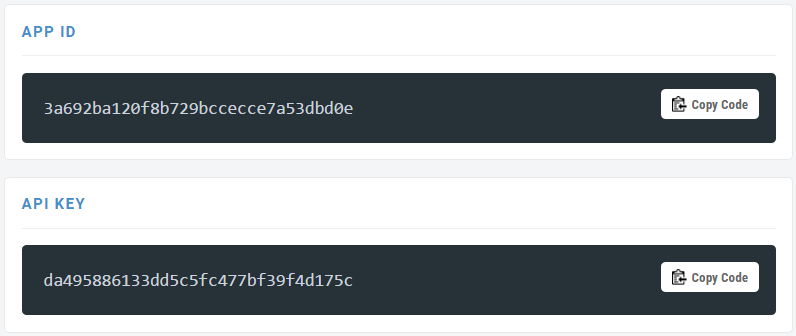
How do I manage Notification Preferences?
Interakt sends summary emails and notifies when there is an update. Please take a look at this article for directions on how to manage project notifications.
Can I use more than one email address for my Interakt account?
Yes! Interact allows you to add multiple email addresses. See Additional Emails.
How do customers unsubscribe to my emails?
Customers can stop receiving email notifications just by clicking on Unsubscribe.
The system prompts them to submit a feedback to better understand why they are unsubscribing and the action can be revoked just by clicking on "Resubscribe".
How do I turn on desktop notifications?
When this is enabled in Firefox, you will receive desktop notifications when someone is Online, ping on Chat or submit a Ticket.
To enable, look for the icon Enable Desktop Notifications on the left nav and click it.
What happens after the free trial?
Your account will get downgraded to the personal plan which is free forever.
You can continue using Interakt with the limits on users and emails. Your previous data will not be deleted and you can always upgrade the plan.
Can I get a custom plan?
Yes you can. Get in touch with us at sales@interakt.co with your requirement.
Our sales respresentatives will get back to you with a plan that suits your needs and budget.
How do I leave a Project?
You can leave any project by navigating to My Projects. See Account Settings.
How do I logout from my Interakt account?
To logout, click on your profile photo on the top right upper-corner and click "Logout" from the dropdown.
Leads
How do I move leads from one stage to another?
Interakt offers you six stages for leads and agents can anytime change their status. Please take a look at this article for directions on how to move a lead from one stage to another.
Can I customize Lead Stages?
Yes, agents can add new stages or customize an existing one. Please take a look at this article for more details on Lead Stages.
How do I use Interakt Notifications to capture leads?
The Notifications App lets you capture leads using any Notification Type. See Configuring Notifications to capture leads
Can I convert Chat conversations into Leads?
Yes! Chat conversations can be converted into Leads easily with a single click. See Convert a chat into Lead.
Users
How can I view User details?
To view User details,
- Login to your Interakt account. Click Users on the left nav.
- Click on the username whose profile you want to access and you will see the details on the right side of the screen.
By default, user profiles show the following information:
- User Id
- User location
- Country & Region
- User’s Web Browser
- Operating System
What is a User Segment?
A User Segment is a group of users that you set. You can create segments using the available user filters or create segments on a new name. See Segmentize Userbase.
Emails
What are Auto Campaigns?
Auto Campaigns execute based on the predefined target and conditions automatically. Once you create and start an auto campaign, it continues to send emails throughout the campaign period you specified.
I don’t see any option to edit my Auto Campaign. Why?
Campaigns must be stopped before proceeding to edit them. To stop a campaign, open the campaign and look for the button Stop at the top and click it.
Can I set up a custom email id as “Reply to” Address to accept recipient/customer responses?
Yes! Use the option “Reply To Address” under Campaign Details and specify an email address on which you want to receive the recipient/customer replies.
Can I mark a custom template as “Default template”?
Yes! A template can be marked as default so that autoresponders sent from Interakt will render your new custom template. For that, click the button Make Default at the top of your Templates settings.
Can I turn off a new ticket and reply notifications?
Yes! Administrators or Agents can turn off email notifications for tickets.
To turn off new ticket and ticket reply notifications:
- Login to your Interakt account, navigate to Helpdesk and click on Helpdesk Settings under Settings
- Click on the tab "Email Forwarding & Notifications" and uncheck "Email Alerts to Team Members" and "Send Automated Ticket Replies".
Email Editor - Explained
Interakt Email App offers you a better editing experience with Rich-Text Editor that lets you format text, insert images, create tables and more.
You can switch from RTE to Source code editor if you want to edit the HTML.
Defining Formating tools| Source Code | View and edit HTML code |
| Undo / Redo | Made a mistake? Press Undo to go back or Redo to go forward |
| Formats | Access all formatting tools at one place |
| Font Family | Choose a font family |
| Font Sizes | Change font size |
| Bold and Italic | Boldify text or turn into Italic |
| Font Color and Background | Change font color and highlight text with a background color |
| Alignment | Align your text (or images) to left, center, right or justify |
| Bullets lists & Numbered lists | Add bullet points or numbered points |
| Table | Add a table and manage it. You can insert additional rows, columns, and cells. |
| Emoticons | Choose from various emoticons and insert ones you want |
| Image | Add images from external sources |
| Insert an image from your computer | You can insert an image from your computer and we store it on our CDN |
| Insert / Edit link | Anchor links can be used to link to a point in the page. Add a link then add text to display. Then add a title and choose a target |
| Insert Dynamic Values | Interakt lets you add dynamic values using attributes. Select an attribute that you want to insert dynamically |
Chats
Starting Conversations Manually
To start a conversation manually,
- Pick a visitor or a user with whom you want to begin the conversation
- Look for the text area to type and start chatting :)
How do visitors/users begin conversations?
Visitors or users may begin conversations anytime by clicking on the sticky chat button or a custom popup button. The system alerts you the moment you have new messages so that you respond in a timely bound manner.
- Users will see a chat button on the website as per the target page settings.
- They will click it and the chat panel will appear on their screen, they fill in the prechat form (if enabled) and begin conversation.
How do I disable Prechat form?
Prechat form can easily be disabled. To disable,
- Go to Chat Settings and click the tab Prechat Settings
- Look for Prechat Form on the top left and toggle it to disable
- Click Save
Is there a way I can make my Interakt chat widget pop up when visitors click on a custom link or a button on my website?
Yes, you need to call the popup using this hook - interaktchat();
Please note that this feature is still in beta.
I want the chat widget to popup when visitors click on a custom link on my website's header. Can you help?
Of course, we have a sample code. To try,
- Go to your website's header section and look for the tag </head>
- Copy and paste <a href="javascript: interaktchat();">Live Chat</a> there
How do I hide the chat widget trigger icon from my website?
- Go to your website's header section and look for the </head> tag.
- Copy and paste the following code right above the </head> tag.
<style type="text/css">
#interakt_chat{
bottom: -70% !important;
}
</style>
Is there a mobile version of the chat widget?
Yes! We carefully looked into the chat experience across devices and platforms and picked the right ones, specially fine tuned for you. Not only is the chat more aesthetic, it is more functional with a full-screen chat mode on mobile devices. That means a seamless chat experience for your customers right inside their mobile browsers.
What are Chat Sparks?
A Chat Spark is a rule that you define to initiate an action when a specific event occurs. For example, a Chat Spark can be used to introduce your mobile app if the customer visited your website from his Android tablet. Another can be created to welcome him with a custom message and offer your help.
Automation with sparks will help you provide a personalized experience for visitors and users based on event and conditions you set up. You can choose which action to perform if certain conditions are met.
Please take a look at this article for more details on Chat Sparks.
How do I Go Offline?
Toggle the button Go Offline on the bottom left of the screen to switch your status.
Is the chat window customizable?
The chat window is fully customizable. You can,
- Change color scheme of the chat button
- Set widget position and where to show it
- Configure messages and enable/disable pre-chat form.
- Specify operating hours of your chat support.
The chat module can be configured by navigating to Chat → Settings→ Chat Settings.
How do I change the color of my Chat widget?
Please take a look at this article for directions on how to change the color of your chat widget.
Click the "Settings" Icon in the lower left corner and navigate to Chat Settings under Features. Specify theme color under the tab “Chat Window”.
Can I disable "Chat" widget on mobile devices?
Yes, Interakt lets you choose targeting device. By default, Chat widget is available for both Web and Mobile browsers.
To disable the widget on mobile devices,
- Open Chat Settings and click on Chat Widget Settings
- In the tabWidget & Target, select the option "Web" under Target Devices and click "Save". This deactivates the widget on mobile browsers.
Helpdesk
How do disable the Helpdesk / Feedback widget?
If you w'd like to enable/disable the Helpdesk / Feedback widget, toggle the slider from the Helpdesk Menu.
What are Tickets?
A Ticket is a request or query submitted by Users. Requests submitted via Email or Helpdesk widget will automatically be converted into Tickets.
What are Ticket Types?
Interakt classifies Tickets in four types and Users or Visitors can choose a category while submitting them for better management. Agents may reorganize the Tickets under suitable categories if they wish:
- Like
- Question
- Suggestion
- Issue
Is there a way I can make my Interakt Helpdesk / Feedback widget pop up when visitors click on a custom link or a button on my website?
Yes, you need to call the popup using this hook - interaktfb();
Please note that this feature is still in beta.
I want the Feedback / Helpdesk widget to popup when visitors click on a custom link on my website's header. Can you help?
Of course, we have a sample code. To try,
- Go to your website's header section and look for the tag </head>
- Copy and paste <a href="javascript: interaktfb();">Contact Us</a> there
How do I hide the feedback widget trigger icon from my website?
- Go to your website's header section and look for the </head> tag.
- Copy and paste the following code right above the </head> tag.
<style type="text/css">
#interakt_feedback #togglefeedback{
display: none !important;
}
</style>
How do I setup my Gmail account to accept support tickets?
Absolutely, you can configure Gmail or any other email account as a forwarding mail address. All emails sent to that address will automatically be converted into tickets which you can keep track of and manage under Interakt’s Helpdesk.
Take a look at this article for directions on how to configure Gmail to forward support emails.
Can I reset or regenerate my Helpdesk’s email address?
Yes! You can regenerate Helpdesk’s email address at any time by using “Regenerate Email”.
To regenerate,
- Login to Interakt account, navigate to Settings → Helpdesk Settings.
- Look for the button “Regenerate Email” on the right and click that.
- Click “Ok” to confirm. Make sure that you have updated your Forwarding mail configuration after regenerating it.
Can I create Tickets on behalf of customers (manually)?
Yes, agents and administrators will be able to create tickets manually.
How do I assign a ticket to my colleague or another agent?
Tickets can be assigned to agents using the Ticket actions on the top. Please take a look at this article for directions on how to assign a ticket.
How do I assign multiple tickets to an agent?
To assign more than one ticket,
- Select all tickets that you want to assign by checking the "Select" box on the left.
- Click “Assign to” on the top.
- Choose the agent to whom you want to assign under "Assign To"
How do I change the status of multiple tickets at once?
To change the status of more than one ticket,
- Select multiple tickets from the ticket list and click "Change Status" at the top.
- Choose from the four different statuses and system will save the changes automatically.
How do I delete a Ticket/Query?
Interakt allows you to delete Tickets you don't want to track or keep in your account.
- For that, look for the button “Actions” on the top right and click it.
- Click "Delete Ticket" from the dropdown. You can not revert the action once you delete the ticket.
- Hit Ok when the system asks for confirmation.
How do I delete multiple tickets?
To delete more than one ticket,
- Select multiple tickets or check the "select all" option on the top left in the ticket list
- Click Delete on the top
- Click Ok to confirm
Can I edit Ticket numbers?
Ticket numbers are unique and you cannot edit or re-assign different numbers.
Can I create custom ticket fields?
Unfortunately, we do not support custom ticket fields at this moment. A feature to add custom fields are on our road map.
Can I restore deleted tickets?
Sorry, it is not possible to restore a ticket once it is deleted from your Helpdesk.
Helpdesk - Canned Responses
What are Canned Responses?
Canned Responses are prewritten answers that enable you to quickly reply to common requests. Using canned responses is a great way to answer customers more efficiently. Also, that helps to keep the tone and language consistent between agents across all customer interactions.
How do I add Canned Responses?
Canned Responses are created and managed under Helpdesk settings. To create a Canned Message:
- Click + New Response on the top right
- Give it a name
- Enter the message that you want to insert into tickets
- Click Save to publish
How do I edit a Canned Response?
Canned Responses can easily be edited at any time just by clicking on "Edit".
To edit,
- Find the canned message that you want and click on "Edit"
- Update the message (or title) and click "Save"
How do I delete a Canned Response?
Agents and Administrators can delete Canned Responses at anytime under Helpdesk Settings > Canned Responses.
To delete a canned response:
- Select one or more canned response that you want to delete
- Look for the "Delete" button on the top right and click it. You will be asked to confirm the action as messages once deleted cannot be rolled back.
- Open Helpdesk Settings and click on Widget Settings
- Select the option "Web" under Widget Options and click "Save". This deactivates the widget on mobile browsers.
- Total Leads - 5000
- Total Users - 1000
- Emails - 1500
- Chat Agents - 1
- Number of Notifications - 1
- Helpdesk No. of Responses - 50
- Email Forwarding - No
- Number of Team Members - 1
- Customizing the Chat widget
- Editing the Helpdesk widget's title and the welcome message.
- Navigate to Settings→ Apps → Auto Responder.
- Add or update the email content and click Save.
- Login to your Interakt account, navigate to "Chat" on the left nav and click on Chat Settings under Settings.
- Click the tab "Theme Options" and look for Sound Alerts and check to enable them.
- Click Save.
- Navigate to your profile and click on Notification Preferences.
- Turn off toggle button of each project from which you don’t want to receive daily summary emails.
- Learn if there is a change in the number of leads
- Know how many users you have and who are active
- Know how many new registrations you got, who are slipping and track customer history
- Find how many new orders you have and know who abandoned their carts
- Check if there is an increase in your earnings
- See how many emails you sent, who read them and clicked links
- Know who clicked your notifications
- Learn if your support volume is increasing
- View how many chats are active
Can I disable "Feedback" widget on mobile devices?
Yes, Interakt lets you choose targeting device. By default, Feedback widget is available for both Web and Mobile browsers.
To disable the widget on mobile devices,
Miscellaneous
Who are "Agents" and "Customers"?
Agents are the people in charge of taking care of customers: your staff who will receive tickets and answer them. Customers are those who need support.
For example, your telephone company is the business owner. Their customer representatives are agents and you are their customer.
What do I get with a Free Account?
We offer a free plan to begin with, so you can better understand how you engage customers using Interakt.
On the Free Plan, you have access to most of our features, apps and integration kits. Here is the complete feature set:
Please note, Interakt provides you a 14-day trial when you create a project initially to help you enjoy all our features free of cost. You will be prompted to choose a plan of your choice to upgrade or downgrade after the trial expiration.
If you wish to downgrade to our Free plan, you can simply ignore our notifications that we send you to upgrade and we will automatically downgrade your project to the free plan.
Do you allow white labeling?
All our promotional links will be removed automatically after you upgrade to a paid plan. Please contact us at support@interakt.co for more details.
What mobile apps do you offer?
Ease of access is what we thrive for and accessing the best customer engagement platform is easier with Interakt's Mobile Application.
With our mobile app, you can attend to helpdesk requests, chat live with your prospective customer & visitors and view the dashboard for a quick update on numbers.
Interakt mobile application is currently available for download on Android Play Store and Apple App Store.
Is there a limit to the amount of custom data?
We don't have any limit for the amount of data that you collect, but we limit the number of Leads captured, users registered and concurrent chats etc. on different plans. See .
How do I use HTML in emails?
You can switch from RTE to plain text mode just by clicking on the Source Code tool icon.
How do I translate widget text?
Widgets can be customized and their text can easily be translated.
These articles will help you:
Do I need to insert code snippets separately for each App to embed widgets?
No, you just need to embed a single JS code snippet and Interakt shows all enabled widgets on your website as per your configuration.
How do leads become contacts?
You can interact with your leads as soon as you capture them.
Once Leads are captured, their details will be stored in Interakt. You can interact by sending an email via Interakt, moving to next level and track the entire activity.
How do "leads" become "users"?
A customer signed up to your WordPress site will automatically be imported to Interakt as a User.
If your app is based on Ruby, Interakt will automatically sync with your userbase. Also, we have a plugin that synchronizes user data from your WordPress installation with Interakt.
What different modes of payments do you accept?
We currently accept payments by all major credit cards, including Visa, Master Card, American Express, Discover, and JCB.
Do I need a credit card to signup?
No, you can get started with Interakt without any credit card. Even if you enter your card you won't be charged during the free trial period.
Are there any long term contracts?
Interakt comes with monthly & annual subscription options.
You can cancel online anytime without any questions and we won't bill you for the next month.
How can I customize Auto Responder?
You can set up auto email content that goes out to the users when a ticket is submitted, offline chat or feedback. For that,
Can I delete my Projects?
Yes, you can delete any project you own. See Delete Project.
How do I cancel my project subscription?
Interakt lets you cancel your subscription at anytime. Please take a look at this article for directions on how to cancel your project subscription
Do you offer a plugin for WordPress?
Yes, we do offer a plugin which helps you integrate all the apps offered by Interakt. You can install it through your WordPress dashboard like any other plugin.
Can I use Orders App with Woo- Commerce?
Orders App is available only for Shopify users. We are planning to support WordPress and a few more eCommerce solutions.
My customers and members are not receiving ticket/chat notifications. What should I do?
Usually, Interakt delivers email notifications instantly and your customers / members should see them in their inbox as soon as a change is made to a ticket or chat.
Sometimes emails can get caught in Spam filters. Please inform your members to check the spam folder in their email inbox to see if any ticket notification is there.
If the notification emails are not found in spam box, please contact us at support@interakt.co with your app id.
I have sent a chat transcription to a few team members, but they still haven’t received an Email. What should we do?
Sometimes emails can get caught in Spam filters. Please inform your members to check the spam folder in their email inbox to see if they see an email from Interakt there.
If the email is not found in the spam box, you can have Interakt send another email.
They should receive a message immediately. Transcription emails from Interakt originate from the email address support@interakt.co. By adding this email id to your contacts/address book, you can ensure the emails reach their inbox and stay out of the spam folder.
How do I enable voice alerts for Live Chat?
You can enable or disable voice alerts under Chat Settings.
To enable voice alerts:
How do I unsubscribe from daily summary emails?
Interakt allows you to turn on / turn off summary emails for each project and newsletters through member profiles. For that,
Understanding the Basics
Interakt’s centralized dashboard helps you monitor performance across your entire project, including analytics for leads, users, emails, live chat and support.
How can I use Interakt Analytics to manage my team?
Interakt Analytics can help you understand how well you are doing.
You can,
Changing the date range
Analytics can be viewed by selecting a particular date range or on a daily basis.
By default, we show you the current day, but you can easily change this to view the last month, or the last 6 months using date pickers at the top.
Know who you are talking to
When you're communicating with a visitor or user, it's helpful to have their information at hand. It gives you everything you need to know about them and it helps you accurately deal with their query.
At a glance, you can see where a user came from, their orders, number of support requests they sent and any Custom Attributes they have. This allows you to answer timely and provide personalized support.
User / Lead Timelines
User Timeline makes it easy to view and add notes, see email interactions and the entire activity. You can raise a ticket, send an email or add a note on behalf of your user/lead. The profile on the right shows user details based on their device and IP address. These details help you understand how well you are dealing with a particular user and what questions or problems they have.
Also, you can use custom attributes and our API to send information and interact with your product/service. All of this information is visible to your team members.
Interakt on your website
When you install Interakt on your product, your users will see Chat and Helpdesk Buttons on their screen. When they click on the chat widget, the chat box will open up and allows them to start a conversation. An agent can join the chat conversation just by clicking on the username.
Greet your visitors with a custom message
When your users click the Chat button, they'll see your welcome message. You can customize this message to say whatever you like. For example, Hello, thank you for visiting. How can I help you today?
Take a look at this support article for more information on customizing the chat widget.
View chat history
Your agents can view all the conversations they've had with users/visitors in the past. Contacts of non-registered users can be converted into leads.
Accept queries through the Helpdesk widget
Your visitors or customers can send feedback or queries through the Helpdesk widget on your website and they are mapped to user profiles.
Feedback or queries sent by non-registered users will automatically move to Leads app. You can further segmentize leads, switch their stages and assign to your staff.
When a visitor/lead logs into your app, we merge the contact with the new user account, including conversations they had as a visitor.
Email requests
You can configure your support address to forward emails to Interakt which will later convert into tickets. Interakt lets you handle visitor/customer queries from emails just like regular tickets.
Turning on your Helpdesk notifications allows you to reply to your users from your Email client. When customers reply to a notification via their regular email inbox, that message will automatically be added to the original ticket.
Each project has a unique incoming email address, this is found in All settings → Helpdesk settings. When emails are sent to that support address we will try to match the sender to a lead/user in your project based on the sender's email address.
Feel free to connect in case of issues at support@interakt.co
⇪ To Contents