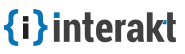WordPress Integration
WordPress is an open source Content Management System that allows you to setup a blog, build a website and can be extended to anything using the themes and various plugins available. Integrate Interakt with WordPress seamlessly and start engaging customers.
With the WordPress integration you can manage your customer data, communicate with them via automated emails/manual emails, accept support queries and offer them live support. Going forward, we will have a lot more features and tools to make WordPress more awesome for you.
In order to use Interakt with WordPress you will need access to your WordPress account with admin privileges to install and configure Interakt plugin.
PreRequisite
An Admin account to access your WordPress dashboard
Account in Interakt (you can start for free)
Step 1 - Install the plugin through WordPress dashboard
Log into your WordPress Admin.
Go to Plugins > Add New
Search for the plugin through WordPress' plugin repository and click Install Now.
Activate the plugin by clicking on Activate Plugin.
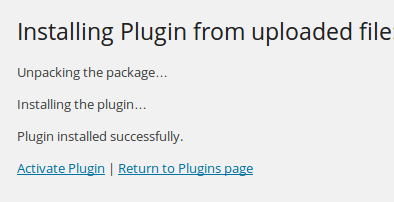
Configure the Plugin as explained in Step 3.
Step 2 - Interakt App Id.
In a new browser window or tab, log into your Interakt account and select the project you want to integrate with. Create a new project if you don't have one already.
Go to Settings > Integrations > WordPress
Copy the App Id, it is required for configuration.
Step 3 - Interakt Configuration.
Go back to your WordPress dashboard.
Navigate to Settings > Interakt Settings.
Paste the App Id you copied from Interakt and click Save Changes.
Integration is now complete and your application will start sending data to Interakt.
Synchronizing user data from WordPress login system to Interakt or vice-versa
Interakt lets you synchronize user data from your WordPress installation to Interakt or vice-versa. For that, simply look for the button Sync Users. Interakt will start syncing name and email id of each user as soon as you click "Sync Users".
Setting up Contact form for WordPress
Configuring the form
Interakt lets you embed a custom contact form that specially for WordPress visitors and users to capture their contact details. To embed,
- Login to your WordPress website and click on Interakt Settings under Settings
- Click the tab "Contact form"
- Check the form fields that you want to enable
- Click "Save"
Embeddign the form
- Look for the short code under the tab "Contact form" and copy to your clipboard
- Open a page or the post where you want to embed the form and paste the shortcode you copied earlier
- Publish the page
Voilà! Start accepting visitor/user requests.
Take a look at this Support doc for directions on how to configure Helpdesk and start accepting support queries.
Feel free to connect in case of issues at support@interakt.co