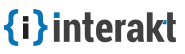Account Settings
Admins and members may update their profile, account information and settings under Account settings.
Contents
Account settings
To access your account settings, login to your interakt account and click on your profile photo on the top left and then hit Account.
Now let us look into each setting one by one
Basic Info
You can update your basic details like First & Last names and profile photo.
To update your profile picture,
- Login to your Interakt account and navigate to Basic info.
- Look for the block Change profile pic and click "Choose file" to upload your profile picture
- Hit Save once you finished editing.
Account Details
Manage your account details like email address, update password and add additional email addresses.
Registered Email:
Verify your email address and change it if you wish.
To change your email address,
- Navigate to Account Settings
- Enter your new email id in the field “Change Registered Email” under the tab Registered Email
- Enter your current password to confirm the change and click Save.
Change Password
Update or change your password.
To change your account password, login to your Interakt account and navigate to Account details page.
- Click on the tab Change your password.
- Enter your new password, repeat it under the field “Repeat password”.
- Provide your current password in “Enter Current Password” at the bottom of the page and hit Save.
Additional Emails:
You may have multiple projects and project owners might invite you using different email addresses. Interact allows you to add multiple email addresses, so that you can access all your projects associated with different email addresses using a single Interakt account.
Adding an additional email address
To add a new email id,
- Navigate to Account Settings and click on the tab Additional Emails.
- Add a new email id in the field “Add New Email”.
- Click Add Email.
Removing an email address
- To remove an email address,
- Navigate to Account Settings and click on the tab Additional Emails.
- Look for the email address that you want to delete and click Remove.
Daily Summary
Interakt sends summary emails and notifies when there is an update. Choose whether you want to receive any, all or none of the project notifications.
My Projects
View and manage projects you own or are a part of. You can leave a project, or access settings from here.
- Click View Settings to access and manage the project you own.
- Click Leave Project to leave a project.
Feel free to connect in case of issues at support@interakt.co
⇪ To Contents