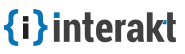Creating a Project
Interakt is an All-In-One customer engagement platform, that brings lead capture, user data, email automation, live chat, web notifications and helpdesk under one dashboard.
Contents
Getting started with Interakt is easy and you can start engaging your customers as soon as you set up a project.
Creating an Interakt account using your email id
A member needs to have an account in order to create a project. You can use one of your Social accounts or sign up using your email address. If you are already invited you should have received an email notification with a link to join Interakt and access the project.
- Click Create Free Account on the top right.

- Enter your Name, eMail address and Password.
- Click Signup to finish. You will be redirected to your account dashboard and start creating/working on your project.
Alternatively, you can use one of your Social accounts to create an account. See How do I use SSO to create an account?
Creating your first Project and configuring it
Step 1: Create a project
When you log in the first time, you will land on the "New Project" section.
Give your project a name and enter your Website’s URL
If you've already created a project, switch to it from the dropdown.
Step 2: Choose Apps
Choose apps to enable and get started
Step 3: Integrate Code
Decide if you want to invite a developer or integrate yourself and start configuring Interakt Apps.
Invite your developer
Interakt lets you invite a your developer as a team member so that he can deal with installation and configure apps.
Integrate yourself
Intergrating Interakt is very easy. You can choose whether to use our One-Click-Integration kits or install it manually by copying a a few lines of JS code.
Integrating Manually
Choose this integration type if your app is built on a core Programming Language. You need to grab the given code and paste it before the </body> of your webpage.
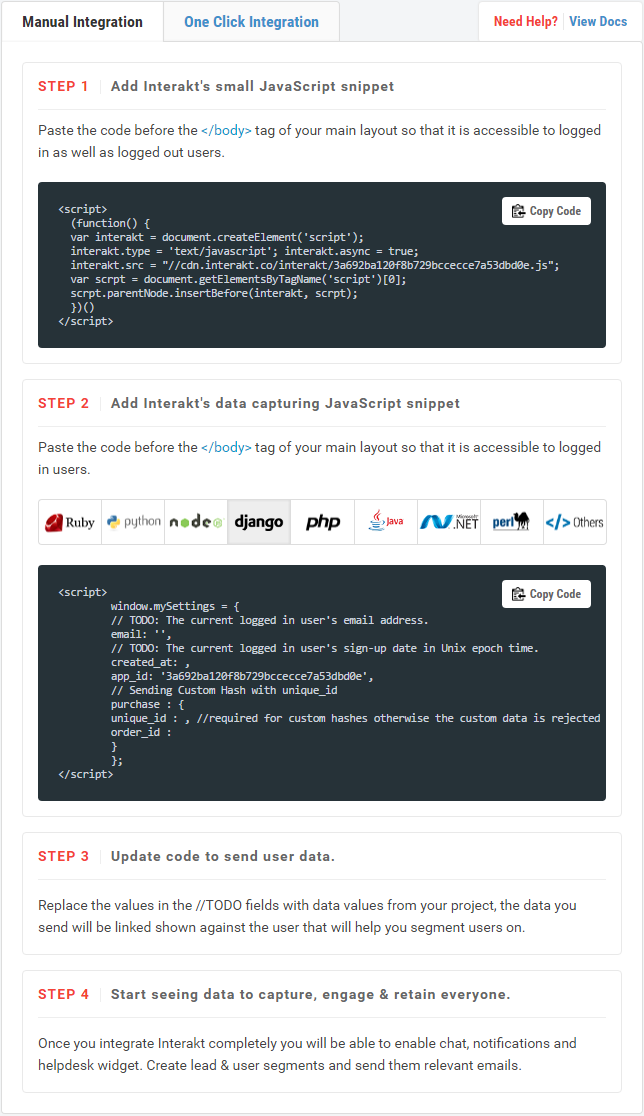
Take a look at this support doc for the rest of the installation or proceed to "B" if you are using a web service/framework.
Integrating with One Click Integration kits
Interakt has addons and integration kits for websites built on popular third party services and scripts. For example, if your website is based on WordPress, click on WordPress and follow the given instructions.
Click here to go to the "Web Services" Section for the rest of the installation.
Configuring Inbuilt Apps
Once you finish integrating it, Interakt auto detects the new installation and activates the project. Then you can start customizing your project, invite members and configure apps.
For example, to configure “Chat App”,
- Click chat icon on the left nav
- Follow our interactive guide for instructions and
- Click “Start Using Chat”.
Take a look at this support doc for directions on how to customize Chat app and learn how to start conversations with users.
Adding Team Members
Invite your team members to start collaborating, manage and help customers. Members are your staff in charge to take care of your Leads and Customers: the guys who will receive queries and answer them. They are also agents who deal with your customers over chat. The agents attend chat requests and answer them.
Inviting a member
Members can be added by admins under Project settings. To add a member:
- Login to Interakt dashboard, navigate to Settings (Project settings) → Team → Members.
- Enter an email id of your staff member in the field under the tab Invite Members.
- Hit Invite to submit the email address and send the member an email to confirm.
- Members receive an email notification when they are invited.
- Members will have to create an account on Interakt using the confirmation instructions if they don’t have one.
Take a look at this support doc for details on how to manage Members.
After customizing your account, you can start engaging with customers by sending a quick email to announce about your Support & Customer Engagement Platform at Interakt.
If you want to provide your users with a specialized form to collect leads, it can be embedded in different ways. See Capture Leads by embedding a Form.
You may also want to take a look at these support topics:
- Setting up Helpdesk and Feedback Widget to answer user/visitor queries
- Build a Knowledgebase to provide answers to Frequently Asked Questions
- Email Routing to accept support queries and reply to them by email.
- Customize Auto Responder to suit your needs
- Specify your Operating Hours
- Run a campaign to greet Slipping Users
Feel free to connect in case of issues at support@interakt.co
⇪ To Contents